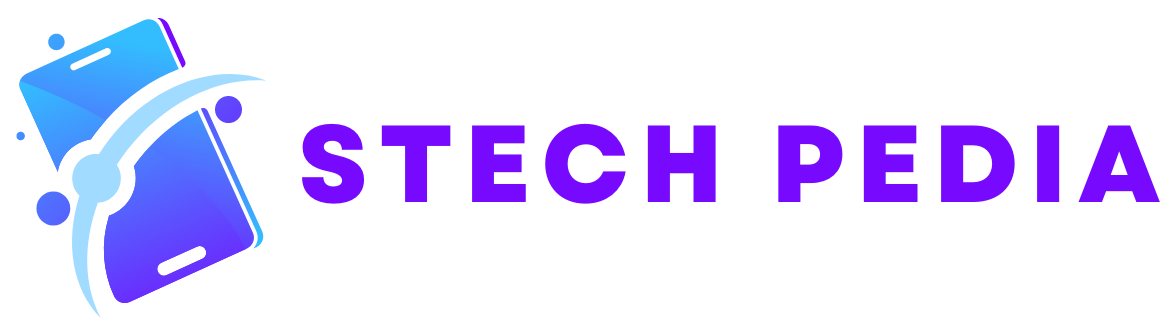Introduction
Networking issues can be frustrating, especially when they disrupt our daily tasks and activities. Whether you are experiencing slow internet speeds, intermittent connectivity, or problems accessing certain websites, troubleshooting common networking issues can help you identify and resolve the problem quickly. In this article, we will provide you with some essential tips and techniques to troubleshoot common networking issues effectively.
1. Check Physical Connections
One of the first steps in troubleshooting networking issues is to check all physical connections. Ensure that all cables are securely plugged in and that there are no loose connections. If you are using a wireless network, make sure your device is within range of the router and that there are no physical obstructions blocking the signal.
2. Restart Your Devices
Restarting your devices, including your modem, router, and computer, can often resolve networking issues. Sometimes, devices can encounter temporary glitches that can be fixed by a simple restart. Turn off each device, wait for a few seconds, and then turn them back on. This can help refresh the network settings and establish a new connection.
3. Update Firmware and Drivers
Outdated firmware or drivers can cause networking problems. Check the manufacturer’s website for any available updates for your router or modem. Similarly, ensure that your computer’s network drivers are up to date. Updating firmware and drivers can often fix compatibility issues and improve overall network performance.
4. Check Network Settings
Incorrect network settings can lead to connectivity issues. Verify that your device is configured to obtain an IP address automatically. You can do this by going to your network settings and checking the TCP/IP settings. If you are using a static IP address, ensure that the settings are correct.
5. Run Network Troubleshooters
Most operating systems have built-in network troubleshooters that can automatically detect and fix common networking issues. These troubleshooters can help diagnose problems related to network adapters, DNS settings, and more. Run the network troubleshooter on your device to identify and resolve any detected issues.
6. Check Firewall and Antivirus Settings
Firewalls and antivirus software can sometimes block network connections, causing connectivity problems. Check your firewall and antivirus settings to ensure that they are not interfering with your network. Temporarily disabling the firewall or antivirus software can help determine if they are the cause of the issue.
7. Reset Router to Factory Settings
If all else fails, you can try resetting your router to its factory settings. This will erase all custom configurations and restore the router to its default settings. Keep in mind that this should be a last resort, as it will remove any personalized settings you may have made. Refer to your router’s manual or the manufacturer’s website for instructions on how to perform a factory reset.
Conclusion
Troubleshooting common networking issues can save you time and frustration. By following these tips and techniques, you can quickly identify and resolve common networking problems. Remember to check physical connections, restart your devices, update firmware and drivers, verify network settings, run network troubleshooters, check firewall and antivirus settings, and as a last resort, reset your router to factory settings. With these troubleshooting steps, you’ll be back online and enjoying a seamless network connection in no time.