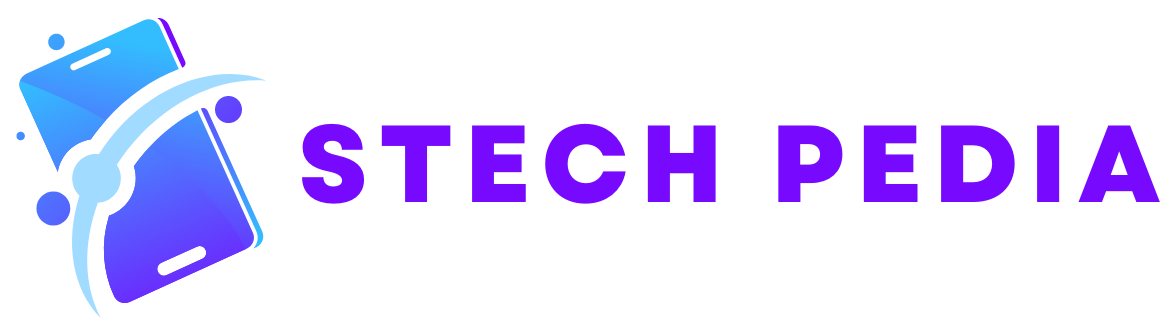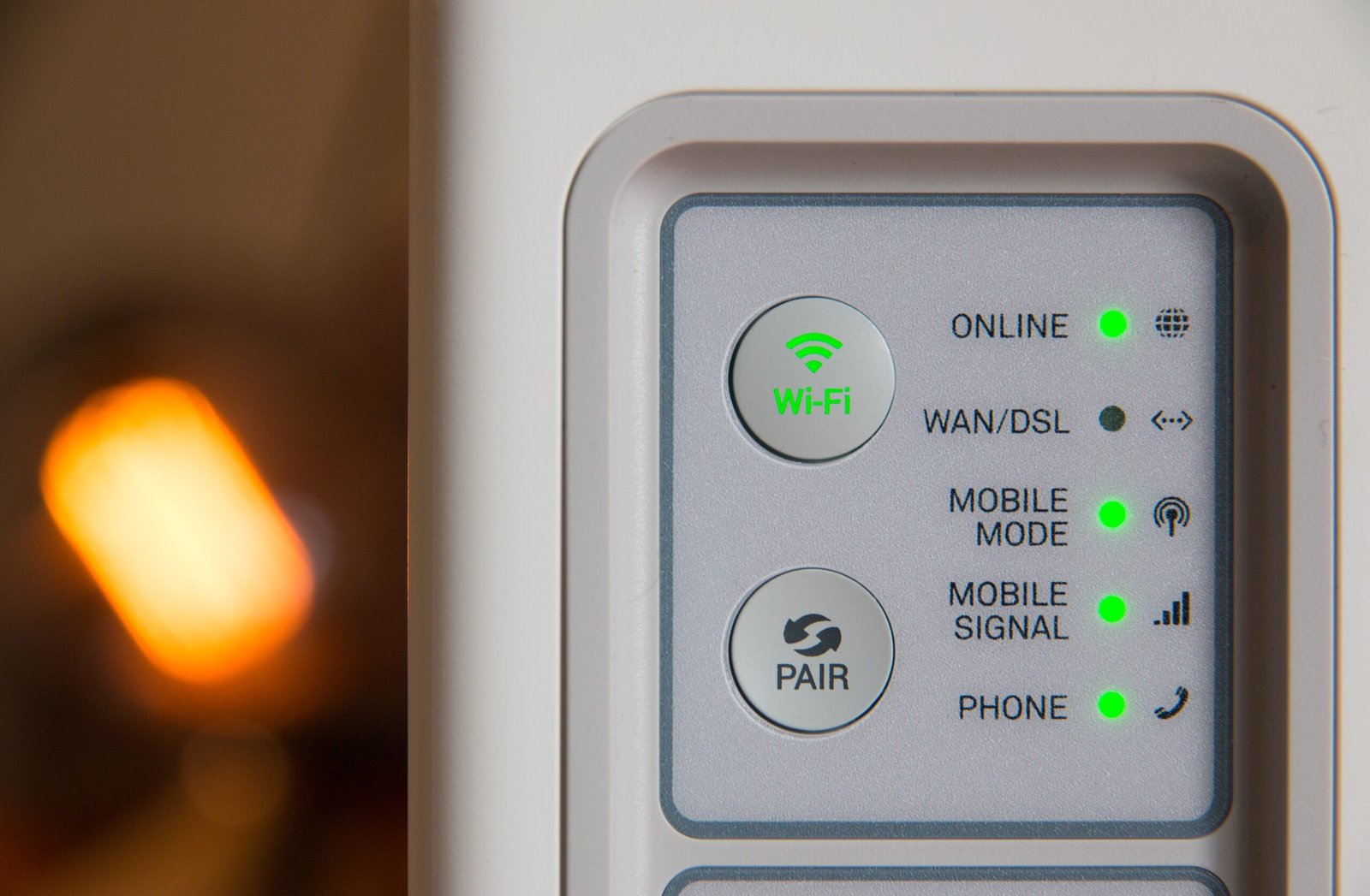Introduction
Having a Shark robot vacuum cleaner can make your life easier by keeping your floors clean without much effort. However, if you’re experiencing issues with your Shark robot connecting to your WiFi network, it can be frustrating. In this guide, we will walk you through the steps to reconnect your Shark robot to WiFi so that you can enjoy the convenience of controlling it from your smartphone or smart home devices.
Step 1: Check Your WiFi Connection
The first thing you need to do is ensure that your WiFi connection is working properly. Check if other devices are connected to the network and if they have internet access. If your WiFi is not working, try restarting your router and modem. Once your WiFi is up and running, proceed to the next step.
Step 2: Reset Your Shark Robot
If your Shark robot is not connecting to WiFi, it may help to reset the device. Look for the reset button on your Shark robot, usually located on the side or bottom. Press and hold the reset button for about 10 seconds until you see the lights on the robot flashing. This will restore the robot to its factory settings.
Step 3: Connect Your Smartphone to the Shark Robot
To reconnect your Shark robot to WiFi, you’ll need to establish a connection between your smartphone and the robot. Download the Shark Clean app from the App Store or Google Play Store and install it on your smartphone. Open the app and follow the on-screen instructions to connect your smartphone to the Shark robot via Bluetooth.
Step 4: Connect the Shark Robot to WiFi
Once your smartphone is connected to the Shark robot, you can proceed to reconnect it to your WiFi network. In the Shark Clean app, go to the settings menu and select “WiFi Settings” or a similar option. Follow the prompts to select your WiFi network and enter your WiFi password. The app will guide you through the process of connecting the Shark robot to your WiFi network.
Step 5: Test the Connection
After completing the WiFi setup, it’s important to test the connection to ensure that your Shark robot is successfully connected to your WiFi network. Place the robot in its charging dock and make sure it is powered on. Open the Shark Clean app on your smartphone and check if you can control the robot and receive status updates. If everything is working correctly, congratulations! Your Shark robot is now reconnected to WiFi.
Troubleshooting Tips
If you’re still having trouble reconnecting your Shark robot to WiFi, here are a few troubleshooting tips:
- Move your router closer to the Shark robot to improve the WiFi signal strength.
- Ensure that your WiFi network is operating on a 2.4GHz frequency, as Shark robots do not support 5GHz networks.
- Double-check that you have entered the correct WiFi password during the setup process.
- Try restarting your smartphone and the Shark robot before attempting the setup process again.
Conclusion
Reconnecting your Shark robot to WiFi is a straightforward process that can be done by following a few simple steps. By ensuring that your WiFi connection is working, resetting your Shark robot, connecting your smartphone to the robot, and then connecting the robot to your WiFi network, you can enjoy the convenience of controlling your Shark robot from anywhere in your home. If you encounter any issues, try the troubleshooting tips provided. Now you can sit back, relax, and let your Shark robot vacuum take care of your floors!