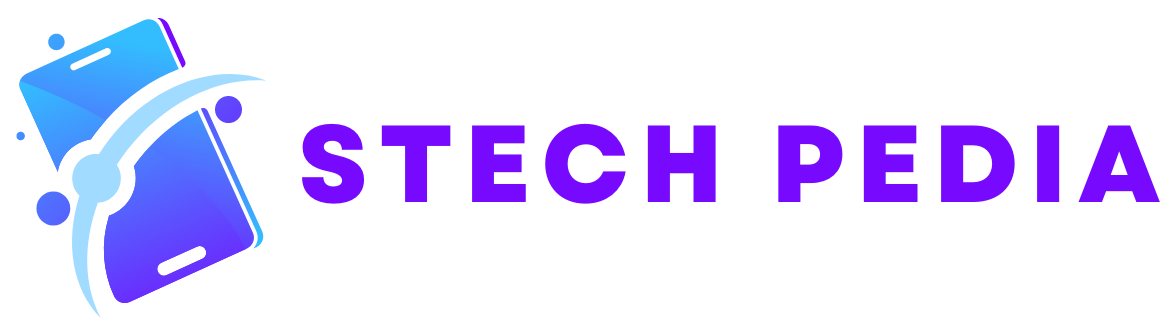Introduction
In today’s digital age, our computers hold a wealth of important and valuable data. From cherished family photos to vital work documents, it is crucial to protect this data from loss or damage. One of the most effective ways to safeguard your data is by creating regular backups. In this article, we will guide you through the process of creating a backup of important data on your computer.
Step 1: Determine What Data to Backup
Before you begin the backup process, it is essential to identify which data is the most important to you. Consider the files and folders that are irreplaceable or hold significant value. These may include personal documents, photos, videos, music, and important work-related files. By prioritizing your data, you can ensure that your backup focuses on preserving what matters most.
Step 2: Choose a Backup Method
There are several backup methods available, each with its own advantages and limitations. Let’s explore a few popular options:
- External Hard Drive: This method involves connecting an external hard drive to your computer and copying your important files onto it. It provides a physical backup that can be stored separately from your computer, protecting against data loss due to hardware failure or theft.
- Cloud Storage: Cloud storage services, such as Google Drive, Dropbox, or Microsoft OneDrive, offer a convenient and accessible way to back up your data. Simply upload your files to the cloud, and they will be stored securely on remote servers. This method provides the added benefit of being able to access your files from any device with an internet connection.
- Network Attached Storage (NAS): NAS devices are dedicated storage devices that connect to your home network. They offer a centralized location for backing up and storing your data. NAS devices can be accessed by multiple computers, making them an ideal choice for households or small businesses with multiple users.
Step 3: Set Up Your Backup
Once you have chosen a backup method, it’s time to set up your backup. The exact steps will vary depending on the method you have selected, but here are some general guidelines:
- External Hard Drive: Connect the external hard drive to your computer. Open the backup software or file explorer and select the files and folders you want to back up. Copy them to the external hard drive. You may choose to manually copy the files or use backup software that automates the process.
- Cloud Storage: Sign up for a cloud storage service if you haven’t already. Install the desktop or mobile application provided by the service. Once installed, you can simply drag and drop files into the designated folder or use the sync feature to automatically back up selected folders.
- Network Attached Storage (NAS): Follow the manufacturer’s instructions to set up your NAS device. Once configured, you can map the NAS drive on your computer and copy your important files to it. Some NAS devices also offer automated backup options that can be customized to your preferences.
Step 4: Schedule Regular Backups
Creating a backup should not be a one-time event. It is crucial to establish a regular backup schedule to ensure that your data remains protected. Set a reminder to perform backups at least once a month, or more frequently if your data changes frequently. Automating the backup process can also save you time and ensure consistency.
Step 5: Verify Your Backups
After each backup, it is essential to verify that your data has been successfully backed up. Take the time to check a few randomly selected files or folders to ensure they are intact and accessible. This step provides peace of mind and allows you to address any potential issues before it’s too late.
Conclusion
Creating a backup of important data on your computer is a crucial step in protecting against potential loss or damage. By following the steps outlined in this article, you can establish a reliable backup system that safeguards your valuable files and gives you peace of mind. Remember, prevention is always better than cure when it comes to data loss, so don’t delay in creating your backup today!