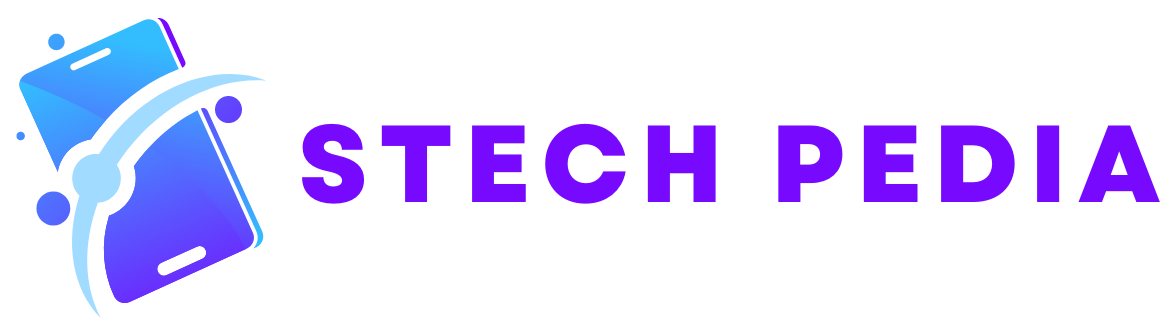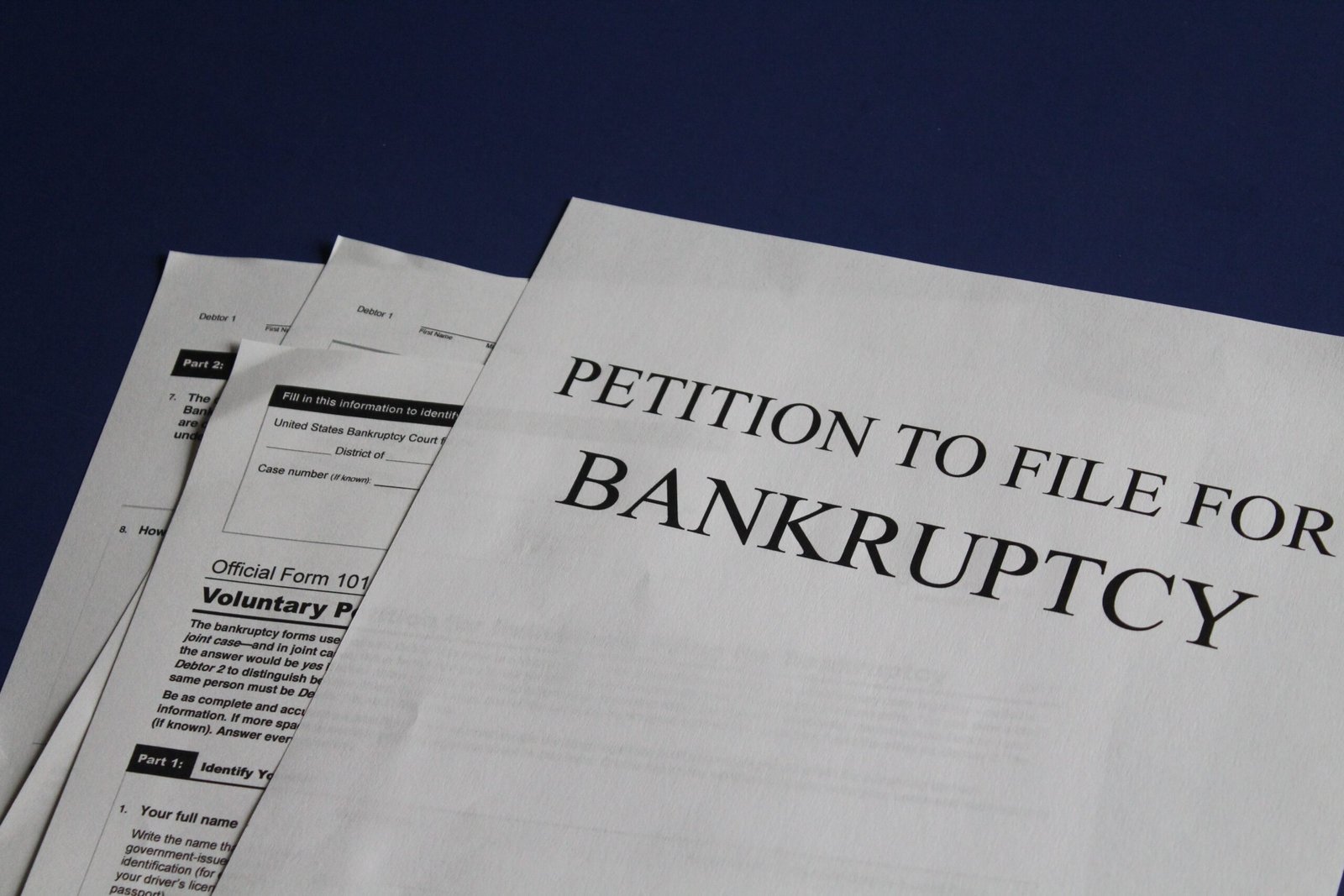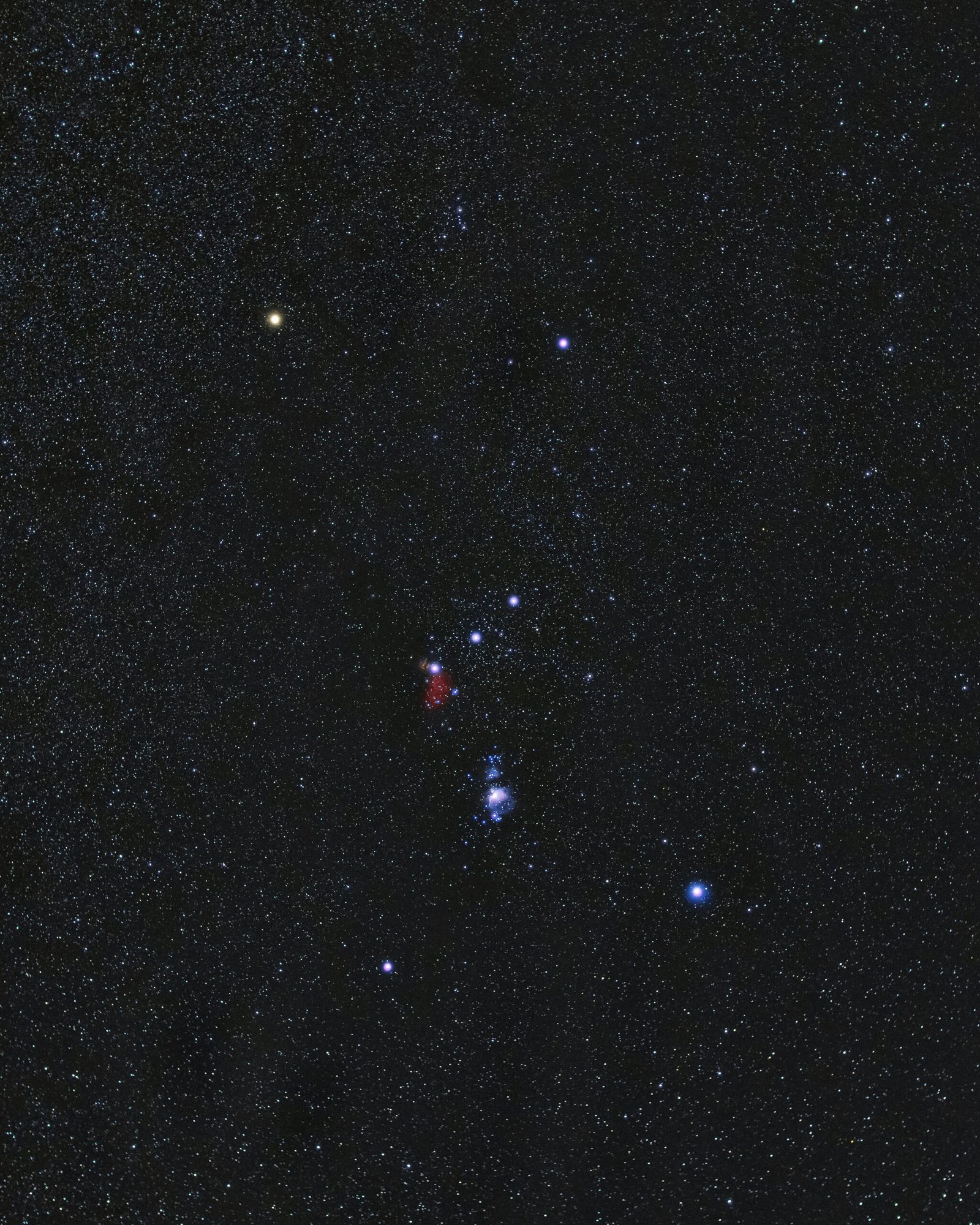Introduction
Having a Shark robot vacuum can make cleaning your home a breeze. These intelligent machines are designed to automatically navigate and clean your floors, saving you time and effort. However, like any electronic device, there may be times when your Shark robot vacuum needs to be reset. In this blog post, we will guide you through the process of resetting your Shark robot vacuum to get it back up and running smoothly.
Why Resetting Your Shark Robot Vacuum is Important
Resetting your Shark robot vacuum can help resolve various issues that may arise during its operation. Some common reasons for resetting include:
- Software glitches
- Connection problems
- Navigation errors
- Performance issues
By resetting your Shark robot vacuum, you can often resolve these issues without the need for professional assistance or costly repairs.
Steps to Reset Your Shark Robot Vacuum
Follow these simple steps to reset your Shark robot vacuum:
- Locate the power button on your Shark robot vacuum. It is usually located on the top or side of the device.
- Press and hold the power button for 10-15 seconds. This will initiate the reset process.
- Release the power button once you see the lights on the robot vacuum flash or hear a beep sound. This indicates that the reset has been successful.
- Wait for a few seconds and then press the power button again to turn on your Shark robot vacuum.
After following these steps, your Shark robot vacuum should be reset and ready to use. If you continue to experience any issues, refer to the user manual or contact Shark customer support for further assistance.
Additional Tips for Troubleshooting
If resetting your Shark robot vacuum did not resolve the problem, here are a few additional tips to troubleshoot common issues:
1. Check the Battery
Ensure that your Shark robot vacuum is properly charged. If the battery is low, it may not function correctly. Connect the vacuum to the charging dock and allow it to charge fully before attempting to use it again.
2. Clean the Sensors
Dust and debris can accumulate on the sensors of your Shark robot vacuum, affecting its performance. Use a soft, dry cloth to gently clean the sensors and ensure that they are free from any obstructions.
3. Reset the Wi-Fi Connection
If your Shark robot vacuum is experiencing connectivity issues, try resetting the Wi-Fi connection. Follow the instructions in the user manual to reconnect the vacuum to your Wi-Fi network.
4. Update the Software
Check for any available software updates for your Shark robot vacuum. Keeping the software up to date can help improve performance and resolve any known issues.
5. Contact Customer Support
If you have tried all the troubleshooting steps and your Shark robot vacuum is still not functioning properly, it may be time to reach out to Shark customer support. They will be able to provide further assistance and guide you through any additional troubleshooting steps.
Conclusion
Resetting your Shark robot vacuum can often resolve common issues and get it back to its optimal performance. By following the simple steps outlined in this blog post, you can easily reset your Shark robot vacuum and enjoy clean floors once again. Remember to refer to the user manual or contact customer support if you encounter any difficulties during the reset process. Happy cleaning!